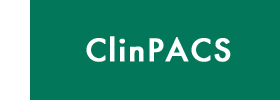8. How do I purchase the software after the 30 day trial?
You will need to contact each of the software companies to purchase the software, and details are available either within the program interface, or via the respective web sites or telephone / email contacts.
TLA Sales follow up FAQs or go to the RuBaMAS site for payment options.. RuBaMAS is the sole distributor of TLA technology.
iQ-VIEW Sales follow up - contact iQ-VIEW
OrthoView Sales follow up - contact OrthoView
A process is under development to facilitate this and allow a single point of purchase, but for the moment, each company handles the sales side of things.
9. Who do I contact if I have got a problem?
Problems related to downloading or the integration of the programs should be directed in the first instance to the ClinPACS contact or help line.
- info@clinpacs.com
- Telephone (24 hours / day answering service):
1300 558 659 (for call within Australia)
Int + 61 8 8239 8126 (International calls)
- Facsimile: Int + 8 8221 6766
For information on using the individual programs:
iQ-VIEW is installed with an extensive manual on use for both iQ-View and iQ-3D, and similarly OrthoView has help files and demo tutorials as part of the installed program.
Under the help menu in TLA Generator and TLA Viewer there are tutorials in PowerPoint ™ as well as help files.
Problems specific to a particular program that cannot be resolved by reference to the provided information and instructional material should be directed to the appropriate contact that is indicated below, or on the relevant program or web site.
IMAGE Information Systems – iQ-VIEW / iQ-VIEW PRO / iQ-3D
- info@image-systems.biz
- Telephone:
USA (08.00 – 12.00 EDT) +1 213 221 20 89
United Kingdom (10.00 – 1600 GMT) +44 207 183 47 20
Germany (09.00 – 17.00 CET) +49 40 600 201 296
OrthoView - Meridian Technique Limited
- support@orthoview.com
- Telephone:
+ 44 (0) 870 3831462
True Life Anatomy (RuBaMAS Pty Ltd) – TLA Generator, TLA Viewer
- info@rubamas.com
- Telephone (24 hours / day answering service):
1300 558 659 (for call within Australia)
Int + 61 8 8239 8126 (International calls)
- Facsimile: Int + 8 8221 6766
Problems of printer performance, monitor configuration and hardware upgrade should be directed to an appropriate hardware vendor.
10. Are there updates?
These will occur regularly from the various software vendors. You should ensure you are on the contact and mailing list to receive regular news and update information.
11. Where do I find out what monitor needs I have?
This is a difficult question, and relates to the specific requirements of the location, the existing equipment and the PACS capability. However, the only monitor that achieved ACR (American College of Radiology) image resolution minimums for diagnostic quality is a 5MP Dicom compliant (and very expensive) gray scale monitor. Commercial grade LCD screens vary between 50 and around 100dpi. It is a big problem, but for clinical work the compromise is perhaps a 20" monitor with at least 2MP resolution. More information on this will be linked from ClinPACS.com when available.
12. My Radiologist can not understand why I need such functionality?
Perhaps explain that your patients believe that the surgeon or doctor who is treating them should have diagnostic quality images - and that the report alone may not be enough. The clinician should have diagnostic quality, high resolution, scalable images at all points of patient care and they should be accessible in a simple and inexpensive format - like was available with analog film! If the Network manager or Radiologist still can not accept this, ask them if they would be happy if you were assessing and fixing a difficult fracture on one of them using images of non-diagostic quality and where you could not accurately measure the size of fragments nor accurately plan the size of implant.
13. Our Central PACS provider will not grant us access to the patient files?
Ask the hospital administrators, who are funding the PACS provider, if they think it would be appropriate that you offer treatment to patients that is of non-diagnostic quality (i.e. low resolution, non-scalable, and inconvenient access). Better still, ask them if the standard of care they would personally accept (or for one of their relative) was where the the doctor treating them for their fracture only had access to non-diagnostic quality images. ACR (American College of Radiology) guidelines state that diagnostic quality images should be at least 127 dpi, and minimally compressed (ideally LOSSY).
While it is important that the Radiologist has optimal image access to interpret the images, it is difficult to see why the actual clinician treating the patient should have any less, particualy as the benckmark set by analog film x-rays provided high resolution, full size, convenient and cheap access, not withstanding the issues and cost to the enterprise of film processing and storage.
If a (cost based) decision is made by the enterprise to move to a digital image access environment (PACS), the diagnostic quality of images at the patient care interface must be maintained. Savings in capture and storage of images in digital format rather than film are in large part offset by the requirement to maintain this image access quality by the clinicians, and patients should perhaps be made aware of the potential downgrading of their care if the clinician does not regard the diagnostic image access and quality as optimal.
TLA Software:
1. What TLA software is currently available?
At the moment the TLA Generator that creates 3D models from CT or MRI scan data and the TLA Viewer program that allows passive viewing of the created model are available. There is a free 30-day demo version of each program available for download or ordering, and the full version can be purchased. Details are available from the distributors RuBaMAS (http://www.rubamas.com/). The full version requires registration and an authorization code to work after an initial 30 day installation period.
2. How do TLA Generator and TLA Viewer work?
TLA Generator and TLA Viewer work together to create and then view three-dimensional models created from two-dimensional scan slice data. The TLA Generator is the program that creates the three dimensional models from the 2D slice data. It imports the slice data obtained from the CT scan and creates a three dimensional model which can be saved to a file. This file (.tla) can be viewed within the viewer. The TLA Generator creates the models and can then segment, hide and delete components of that model. That model can then be saved as a 3D file to be viewed in the TLA viewer. The TLA Viewer is unable to further modify the models but can hide and recolor the components of the model as they have been created within the TLA Generator.
3. Can I get the program that will move the object independently and do the virtual surgery?
At this time the program to allow independent manipulation of the individual components of a scanned region, as well as virtual surgery and arthroplasty templating is still under development. The programs that are currently available are the TLA Generator that created the model from the CT scan data, and the TLA Viewer which allows passive viewing of the model created in the TLA Generator program. Details of availability will appear on the web site for the distributors - www.rubamas.com and in update information. There are links to record your interest and add your details to the mailing list to receive regular update on progress.
4. How do I install TLA Generator or TLA Viewer?
Software can be installed using the installation wizard on the CD or from downloadable files. The installation wizard should take through the install process and you can exit the process at any stage.
5. How do I register TLA Generator or TLA Viewer?
You do not need to register the demo versions initially, as they will work after installation for 30 day before being disabled on the computer on which they were installed. If you wish to continue to use the program, you will need to purchase a licence. As part of the installation process an information file (info.dat) will be created which identifies the computer in which the program has been installed. This is generally stored within the "program files" with a particular software program such as TLA viewer or TLA generator. All details are in the "Install Wizard". Based on the data file that you send us, we will provide an authorization code by a downloadable file or email attachment that you will need to run on your computer to provide ongoing access to the program on that computer. You do not need to register the program to start using it as the program will continue to run for 30 days after installation after which time you will need to run the authorization code to continue to use the program. You can activate the registration process at anytime through the programs section of the start menu.
6. Do I need to register both the TLA Viewer and TLA Generator?
The Demo versions of the software do not need to be registered, but will only work for 30 days on any computer. It can not be reinstalled on that machine. The full versions require registration and an authorization code (that we supply after you send us the registration code that created during the install process) to allow ongoing access. Each full version of the TLA Generator and TLA Viewer software is regarded as a separate program and you will need to go through a separate registration process for each. Free full function versions of the TLA viewer are supplied with a full licence of TLA generator.
7. How do I get a permanent licence?
During the installation process a registration code is created that needs to be forwarded to the specified address and once payment details have been confirmed, an authorizing code will be forwarded. After you have installed the full version it will work for a further 30 days after which time you will need to run the authorization code to achieve ongoing access. More details can be obtained at the website www.rubamas.com or by telephoning within Australia 1300 558 659 or internationally +61 8 8239 8126.
8. How do I purchase TLA Generator or TLA Viewer?
Details on the purchase price and payment means are available on line at www.rubamas.com or by calling our hotline within Australia 1300 558 659 or internationally +61 8 8239 8126. Payment can be made by credit card, bank check or electronic funds transfer.
9. How do I move TLA Generator or TLA Viewer from one PC to another?
Because each program is installed on a specific computer you are unable to easily move the program to another PC. You can install the Demo program on another machine and it will then work as a demo for 30 days. Although you can install the full version on another computer, it will only work for the 10 day grace period until a new license is purchased for the new computer. In particular situations where you need to uninstall a program on a computer and move it to another computer you should contact technical help desk who should be able to provide a program to allow you to uninstall and then reinstall the program. It is therefore important that before buying the licence (and providing the registration data file) for a particular computer that the computer is appropriate to the task as uninstalling it and reinstalling is not an easy process. A statutatory declaration from a head of clinical department and of the relevant IT service will serve as evidence that you are not attempting to obtain another license without the licence fee. You should simply then reinstall the program as the registry will have been cleared. It is not possible to extend the life, or reinstall a trial version.
10. How do I get the current version?
The most current versions will be available on line at www.rubamas.com . You also have the option of a yearly service contract you will be automatically provided with the update version and the news on the current version plus some on the older version will be available on line.
Once you have purchased the TLA generator program, you will be regularly updated on developpments and new versions.
11. How would I get help for TLA Generator or TLA Viewer?
Help is available for True Life Anatomy Software on line at www.rubamas.com or via our hotline on (within Australia) 1300 558 659 or internationally +61 8 8239 8126 at anytime you can email the technical support team on support@truelifeanatomy.com . A tutorial and help files are available in the help folder in the programme.
12. Does TLA Generator support MRI scan images?
TLA generator does support MRI scans if the data is supplied in as standard DICOM format and the slice data is uncompressed. CT scans are generally scanned at between .5 and 1mm intervals. Majority of current MRI scans however, scan at approximately 4mm intervals. The result in the surface rendered model is therefore much less smooth with an MRI scan compared to the CT scan and also the specific surfaces are often less distinct. Bone for example is shown very clearly on a CT scan but less distinctly on a MRI scan. The TLA viewer and TLA generator therefore does read in MRI scan data, but the images created are often of poor quality due to the slice spacing and indistinct surfaces. It is possible however, to import an MRI scan and then manually identify particularly feature required within the generator on the 2D slice modifying tools at the current time the CT scan data particularly when you are looking at bone is much more accurately assessed within the TLA software where there is ongoing development within the software.
13. Does it support MAC and UNIX?
At the moment True Life Anatomy software does not support MAC or UNIX.
Definitions (Dicom and image rendering):
1. What is a DICOM file?
DICOM (Digital Imaging and Communications in Medicine) is an application layer network protocol for the transmission of medical images, waveforms, and ancillary information. It was originally developed by the National Electrical Manufacturers Association (NEMA) and the American College of Radiology for CAT and MRI scan images. It is now controlled by the DICOM Standards Committee, and supports a wide range of medical images across the fields of radiology, cardiology, pathology and dentistry. DICOM uses TCP/IP as the lower-layer transport protocol.
The impetus for the development of a common data sharing protocol was the need to allow sharing of digital data between imaging equipment and workstations from the various different manufacturers. This means that the imaging data created by a CT scan from one manufacturer will be able to be read by the workstation of another manufacturer. Part 10 of the protocol relates to how the actual 2D slice data is represented. Each slice is represented as a separate DICOM file (.DCM) and this file contains a header within the file which contains the unique data of that slice in terms of the name of the patient, the time and details of the scan as well as this position of this slice being relative to the other slices plus a standard image file such as JPEG, TIFF or BITMAP. The scan from a patient may contain 100 or more of these separate DICOM files. The process of reading these files into a program into a TLA generator or a TLA viewer is aided if there is an attached DICOM DIR file which is a summary of the files within the patient data set. TLA software can create its own DICOM directory but many CT scan workstations will create this directory as a routine. More details on the DICOM protocol are available on the links page at www.rubamas.com
2. What is DICOM Dir?
The scan Data is saved as a DICOM file. The entire scan series can involve many hundreds of DICOM files which represent each CT or MRI slice. To load these (slice) files, the computer program must look at each file and from the data contained in the header load the data in the correct order. To facilitate the loading of the scan data however, most scanner workstations can create a DICOM Dir or scan data directory. DICOMDIR acts as a "Directory" for DICOM file sets and holds a full 4 level hierarchy (PATIENT --> STUDY --> SERIES --> IMAGE) Similar to most imaging programs, TLA software requires a DICOM Dir to load the data. If the scanning workstation does not create this Dir file TLA software can create this as part of the loading sequence. The best way to see how to do this is work through the tutorial in the help file on the programme. iQ-VIEW as part of Ortho-Access however can create the needed DicomDir and launch TLA Generator, improving the efficiency and ease of data access and model creation.
3. What is volume rendering?
Volume rendering is a technique where all the data points within a scan area are loaded into the computer workspace and those points are given a variable transparency and colour. This provides a type of hologram of the image required but it cannot be saved as a three dimensional model. All the data points are kept within the workspace and those tissues that do not wish to be imaged are made transparent but are retained. This means that the entire data set needs to be loaded every time the image needs to be viewed and therefore is very heavy on resources. It is not possible to truly separate the various bony components and as the model cannot be saved as a specific three-dimensional model it is not possible to interact with them using various cutting or manipulation tools. Most current proprietary CT workstations use Volume rendering technology as the main image creation technique. This means you can only get 2D screen shots from your radiologist. This is the critical point of difference between the current Radiology image access and TLA technology. Using the TLA Generator, a surface rendered model is created that can be exported to the clinician as a truly interactive 3D object, which therefore allows for a wider range of options to manipulate the image and select the view required. Later software development will allow virtual surgery and arthroplasty templating.
4. What is surface rendering?
Surface rendering identifies points on the surface of a 3D object that is to be imaged and creates small facets or polygons that join up like points. This creates a single layer surface over the object that needs to be visualized then discards all other data points. Within the surface rendered model it is only that surface that we are particularly interested in that is kept which means that the images themselves are quite small, they can be saved and as it is a discrete three dimensional virtual object there is potential to interact with this object in a graphics environment for surgical planning, object manipulation and templating surface modelling is a number of significant advantages.
5. What is PACS?
PACS stands for Picture Archiving and Communication System. It refers to a computer network that is set up to share image data. There is typically has a larger central computer, which is networked to other computers that can access a central data base. The issues of who has access to the network, file back up and prevention of inappropriate use means network requires careful monitoring and control. There are many systems available and most provide a range of software that resides on the central server and that the networked computers can utilize to enhance the functionality. Most large hospitals will has a PACS system, and may be possible, with the permission of your system administrator, to access scan data directly off the PACS network. At the moment you will need some third part software such as Conquest, but in the future TLA software will allow this - see ClinPACS and Ortho-Access.
6. What is a memory error?
Like a number of other 3D graphics programs information stored within the RAM during the creation of some models it is not entirely cleared when that image file is closed. Some residual memory may remain in the RAM, which may reduce the resources available for the next image creation. If the program is running unexpectedly slow it may help to close the program and then reopen it. This will clear the memory and allow you to use the entire capacity of your RAM for creating the new model. Sometimes if there is a very large model which is likely to get to the limits of your computer resources it is often worthwhile loading the CT data onto the desktop temporarily which avoids having to reload the entire data set should you close the program and wish to reload the original data set. It may be quite helpful to open the Program Manager in Windows XP that can tell you the amount of CPU and Memory use by the various loaded programs, and if there is significant retained memory when you "close" a model.
TLA Scan Data obtaining / Loading:
1. How do I get the image data from my Radiology supplier?
The scan data either CT or MRI can be exported from the radiology workstation as DICOM files. This can be either via a network or on a CD. The data needs to be saved in a particular format and at the moment the files should be in uncompressed BITMAP form and a request form specifying the form of image saving is available on line. Alternatively a request form is available in the docs section on the installation CD. The big issue in the past has been getting access to the dicom data on the PACS network. Using the Ortho-Access concept as a way to tap into the PACS data repository, the issues of integrating with your existing hospital PACS paltform can be overcome. iQ-VIEW can retrieve the dicom data form the PACS store (with the appropriate gateway permission) and even lauch the TLA Generator program at the load data level.
2. Can I get the data from my CT scanner on our hospital network?
At the moment, the best way to get the CT or MR scan data is on a CD. There are some third party programmes such as Conquest the will allow you to in receive the data from a network, but this will need to be set up by your systems administrator and requires knowledge of your particular network arrangements. iQ-VIEW as part of Ortho-Access can retrieve the data off the network, but you will need this to be set up formally by the Network Administrator. This is part of the Ortho-Access concept.
In many situations, unless you have installed the Ortho-Access System, data burnt to a CD by the scanning workstation is the easiest way. There is a request form on line and on the software installation CD that you can attach to a standard Scan request form that will tell the Radiology Department how the data needs to be saved.
3. Does the Scan data need to be saved in any special way?
The data need to be DICOM 3 compatible, and needs to be saved in an uncompressed form. Many workstations and Scan reading software will by default save the data to a CD in a compressed form to save disc space. This compression may degrade the data and compromise the quality of the image that can be created. At the present time the TLA software will only read data that is uncompressed. If the programme crashes or will not load when you try to open a CT scan data file, check that each or the slices is about 512KB in size. To get the best definition between bone and other tissues, the scan data should also be created using a "soft tissue window". The Radiology technician will understand what this refers to. There is a scan data requeston-line and on the installation CD that specifies there details. Send us an email if this is not clear.
4. The program crashes or does not recognize the data on the CD when I try to load it.
There are several possible reasons for this. The most common is that the CT scan data has been either save in a compressed form, or a DICOM Dir was not created. A quick check is to "Open